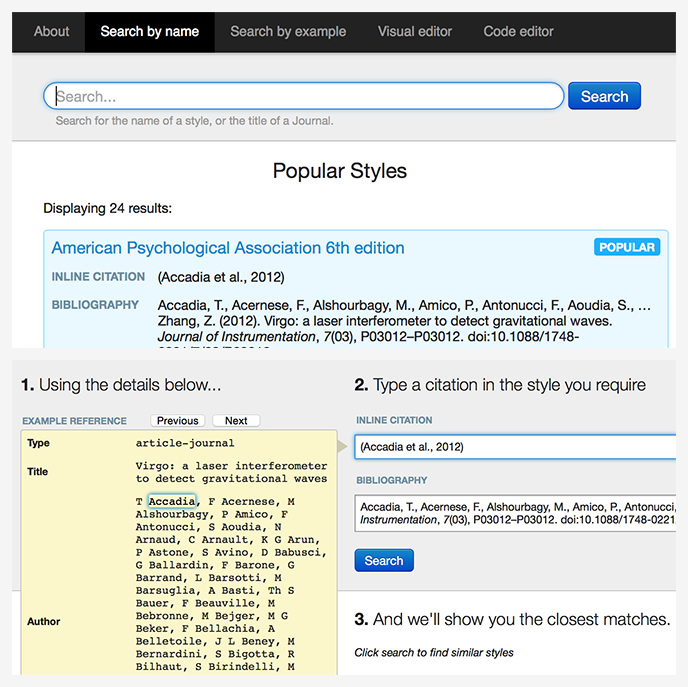01. An overview of the CSL Editor
How to access the CSL Editor and understanding its key features.
view all guidesAccessing the CSL Editor
To access the editor you must be connected to the internet. You can either browse directly to https://csl.mendeley.com/visualEditor/ or you can edit a style via Mendeley Desktop.
To do this, open the Citation Styles Library by expanding the View menu on the top toolbar, opening the Citation Style menu and choosing ‘More Styles...’. Find the style you wish to modify and right click on it. Now choose the ‘Edit Style’ option.
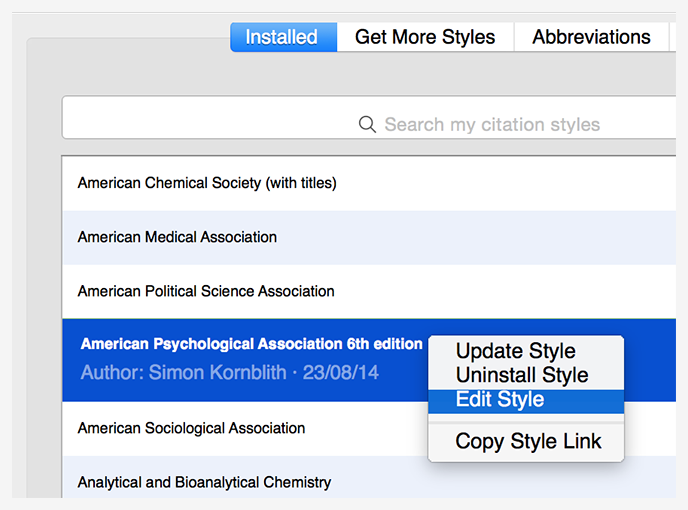
Logging in to use the CSL Editor
Use of the CSL Editor is associated with your Mendeley account information, so when opening the visual editor you will be prompted to log in using your Mendeley account details.
New styles you create using the CSL Editor are initially saved in the cloud, and are associated with your account in order to enable access from other computers or devices.
This also allows for easier sharing of styles with colleagues or collaborators.
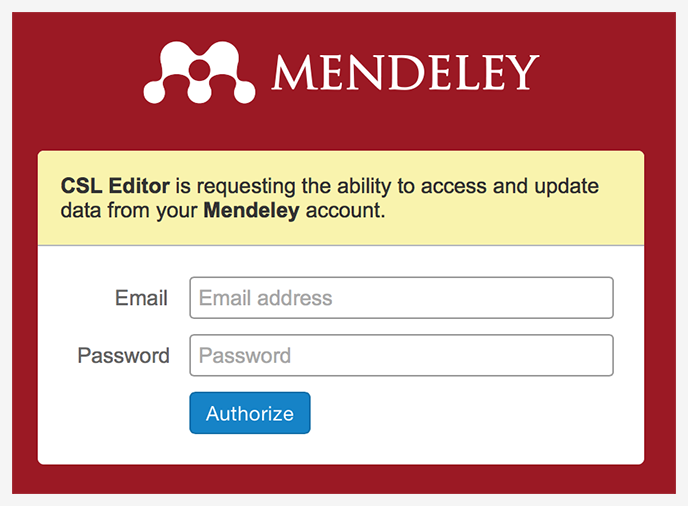
Finding a style to edit
If you’re accessing the editor directly, rather than editing a style via Mendeley Desktop, you will, by default, open your currently selected Mendeley style for editing.
If you want to edit a different style, there are a number of ways to locate it for editing from within the CSL Editor.
The first is search by name. You will initially be presented with a list of popular styles. Use the search box at the top of the page to look for a particular style. Click on the name of the style to open it for editing.
Alternatively, if you have an example of a citation (or of a bibliography entry) you can paste this into the search by example tool to be provided with a list of styles which match your example.