06. Saving and installing your modified style
Getting started with using your new style.
view all guidesOnce you’ve finished making changes to a style, you’ll probably want to download and install it into Mendeley Desktop so you can test it out. To do this, you just need to save the style using the Style Menu in the top left of the CSL Editor.
Upon saving, the CSL Editor will automatically install the Style into Mendeley Desktop and set it as the active style.
You can now test your style on a working document using the Mendeley Citation Plugin, or by viewing your library using the ‘View as Citations’ option from the View menu.
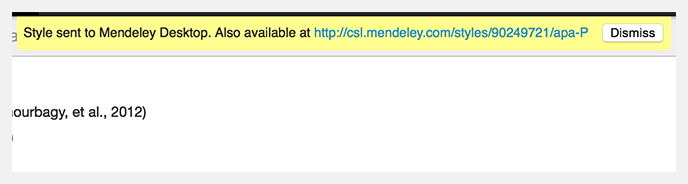
If you need to make further amendments to your Style, you can open it for editing again using the steps described in step 1 of this guide.
When re-opening a Style for editing the Editor will ask you to confirm whether you want to edit the existing style, or create a new Style based on the existing Style. The second option can be useful if you intend to attempt iterative versions, but it can become tricky to keep track of the various versions. If you opt to create a new style you may want to give it a memorable name, as the default option will usually be to add ‘2’ to the name of the existing style.
Once you’ve finished applying your additional edits, you can save your Style again to redownload it into Mendeley Desktop.
