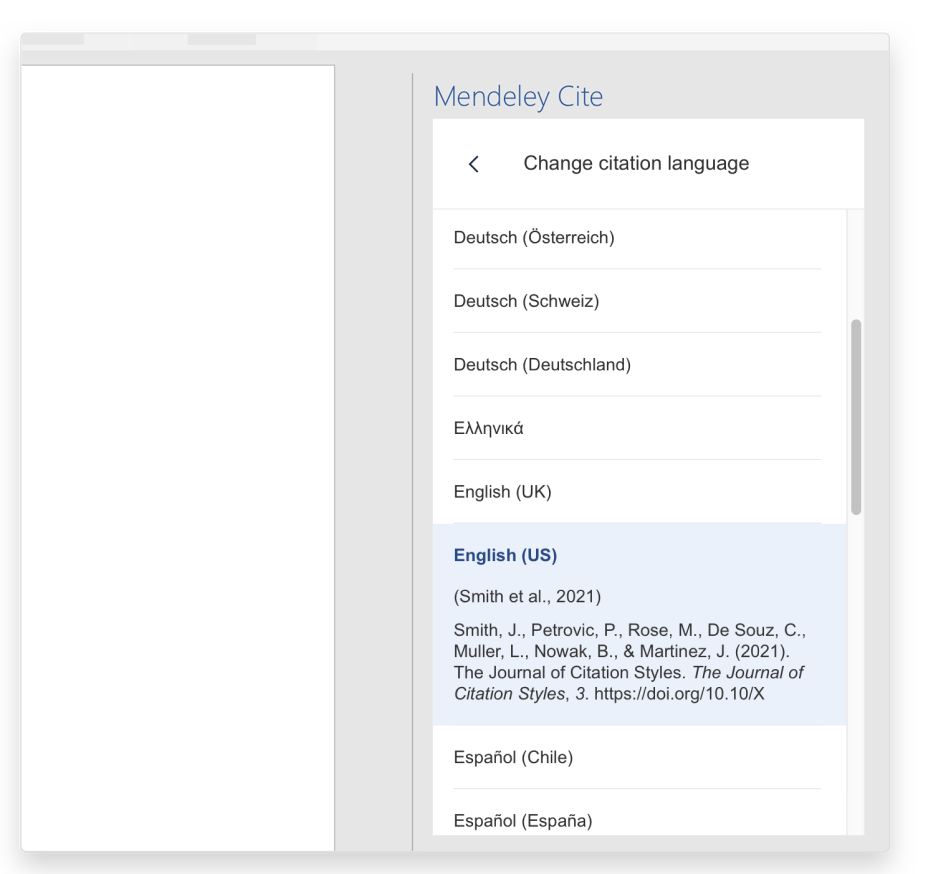Choosing a citation style and citation language
Citation styles and languages determine how citations and bibliographies are displayed within a paper and they can be changed in just a few clicks
view all guidesMendeley Cite allows you to change the citation style you’re using - even after you’ve finished adding all of your citations and creating your bibliography. If you need to resubmit to a different journal with a different style, this feature allows you to easily restyle your document to meet different specifications. The appearance of your citations is determined by the style you currently have selected. To select a new style, go to the 'Citation Settings' tab in the Mendeley Cite add-in window.
The 'Citation Settings' tab displays your currently selected style and language. It also shows you a preview of what your chosen style and language look like. You can change your citation style by selecting the 'Change citation style' button or you can change the citation language by selecting the 'Change language' button.
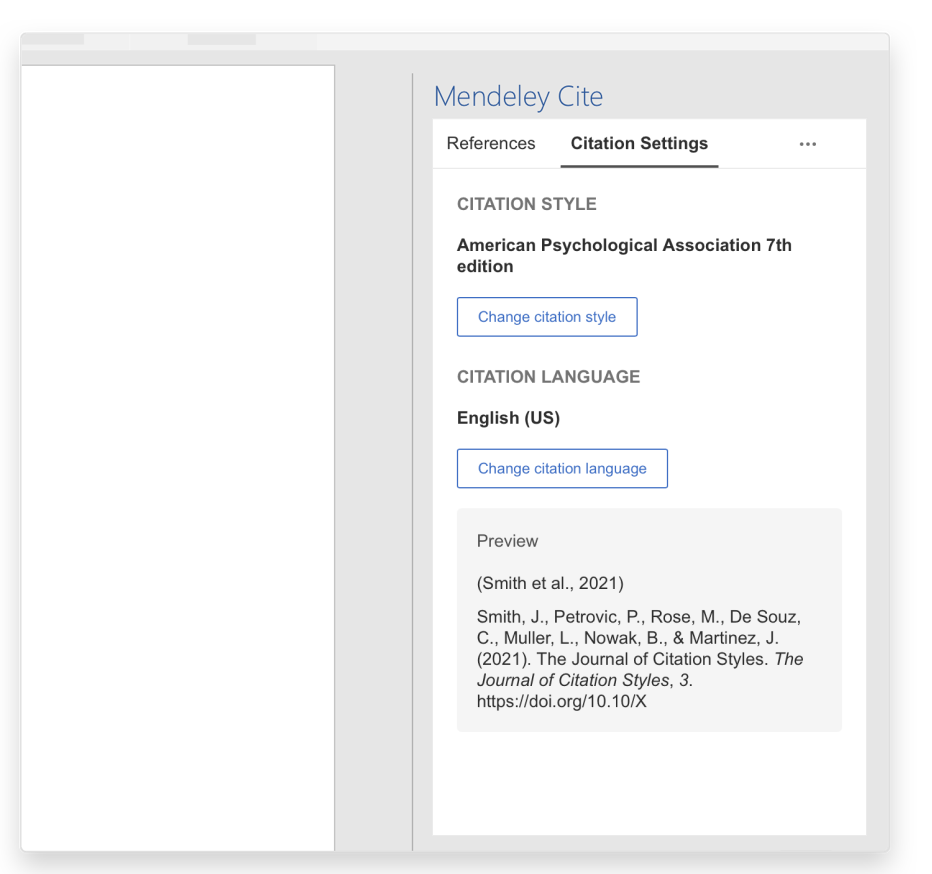
Choosing your citation style
When you select the 'Change citation style' button, a list of all the citation styles you currently have installed will display. When you first access Mendeley Cite with your Mendeley account, the selected style will be APA and the tab will display the top 10 most common citation styles. You can change the style by selecting any of the displayed styles and then selecting 'Update citation style'.
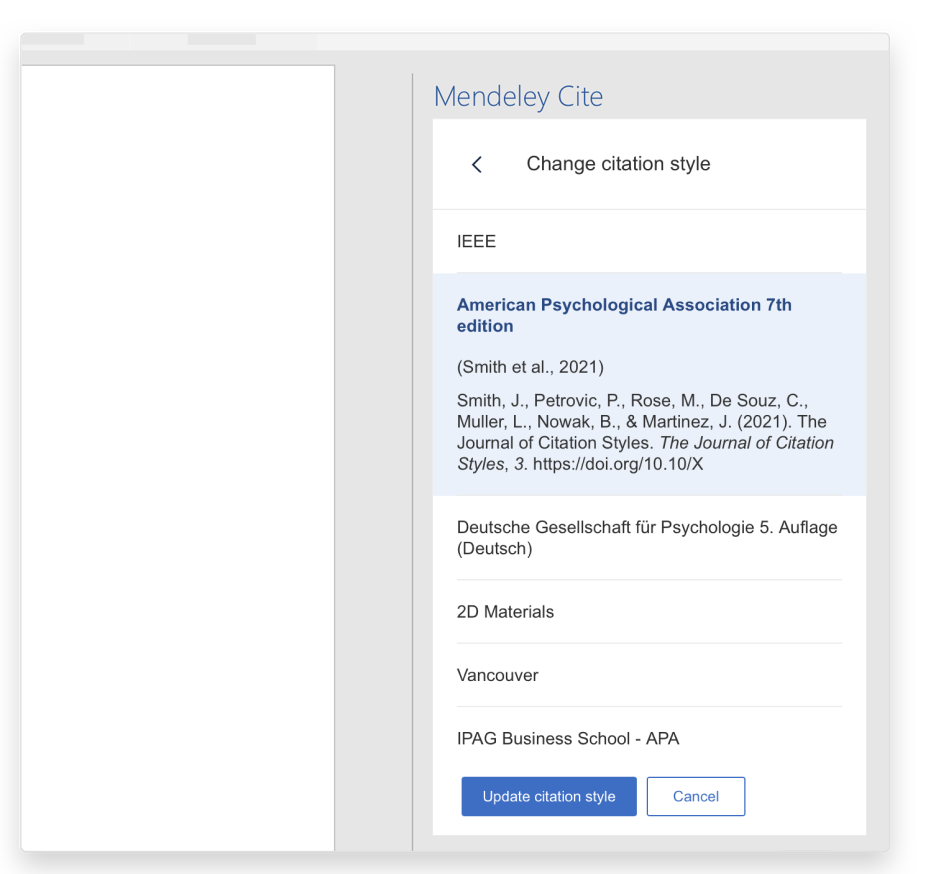
Mendeley Cite comes with a number of common styles installed, but you can also search for and install any other styles you need.
If the style you need isn’t listed you can select ‘Search for another style’ at the bottom of the list to open a new window from where you can use the search bar to find the style that you wish to use. Select the style you wish to use and then select 'Update citation style' to install your new style. Your top 10 list will automatically update with your new selections in alphabetical order.
Your bibliography will also be automatically reformatted according to the new style.
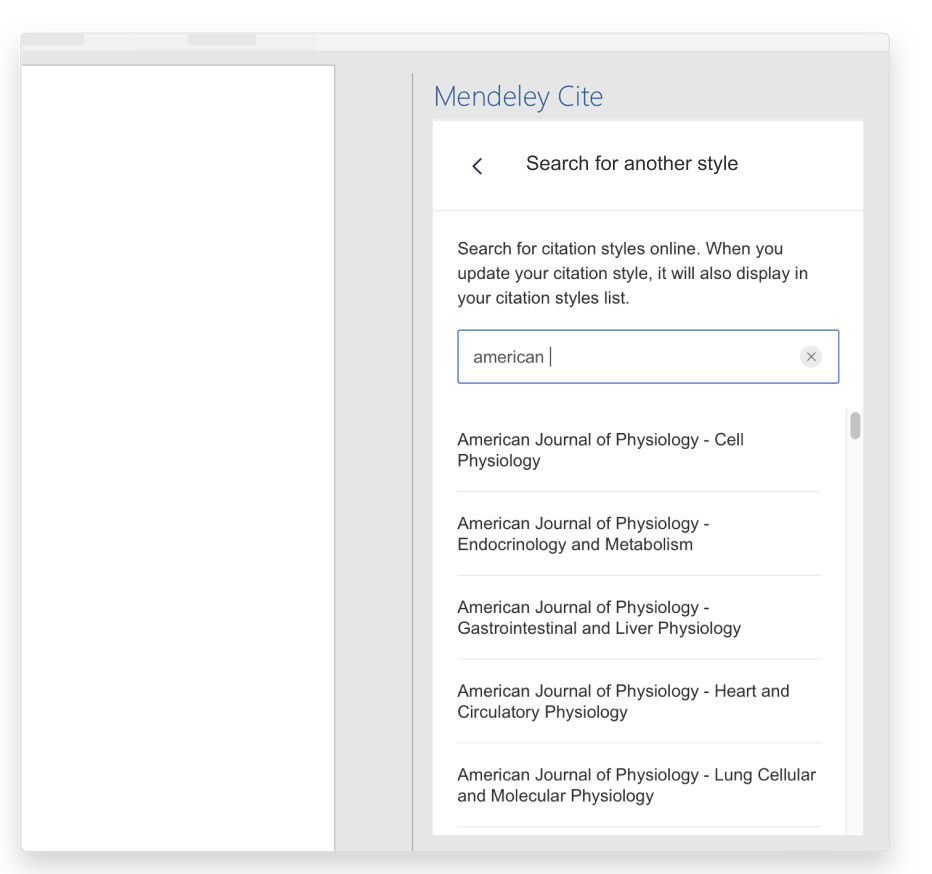
Using a custom citation style
If you need to use a custom citation style, you can upload your own style directly into Mendeley Cite to use with Word.
To upload your custom citation style, select the 'Change citation style' in the 'Citation settings' tab. When you scroll to the bottom of the list, you will see an option that says 'Add custom style', select this link to open the custom citation style panel.
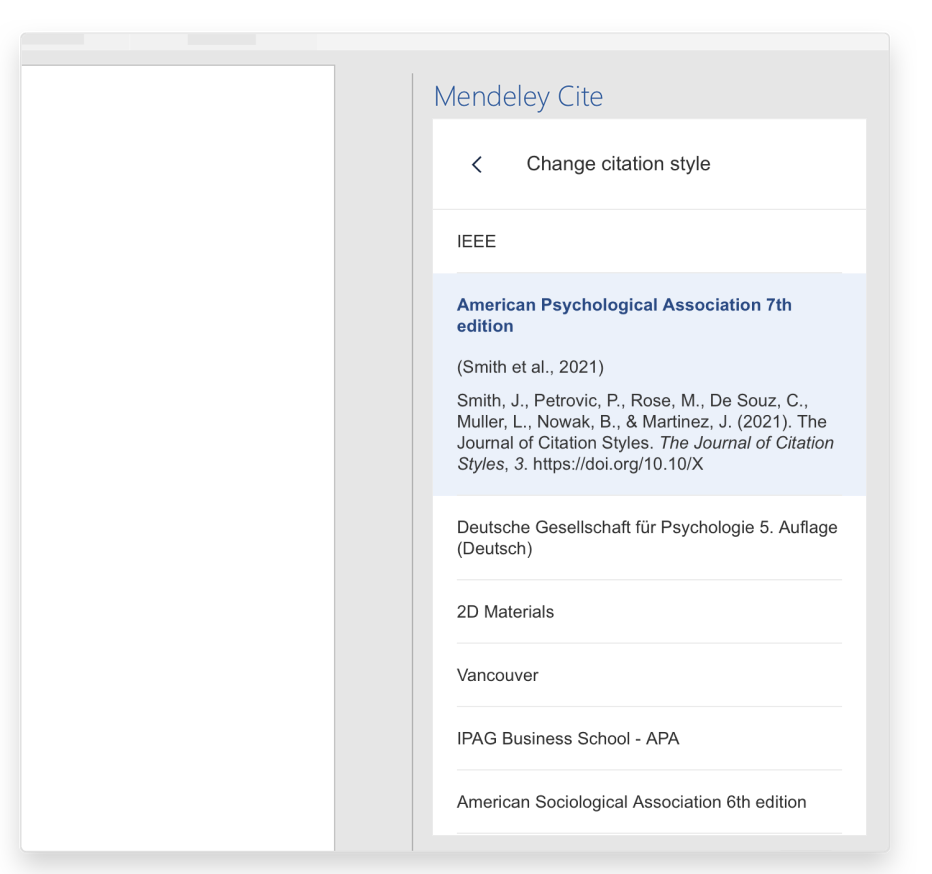
To upload your custom citation style, you will require the custom citation style's URL. Copy your custom citation style URL link and paste it into the custom citation style panel URL text box. Then select 'Update citation style'. Once the custom citation style has been successfully added, your top 10 list will automatically update with your new selections in alphabetical order.
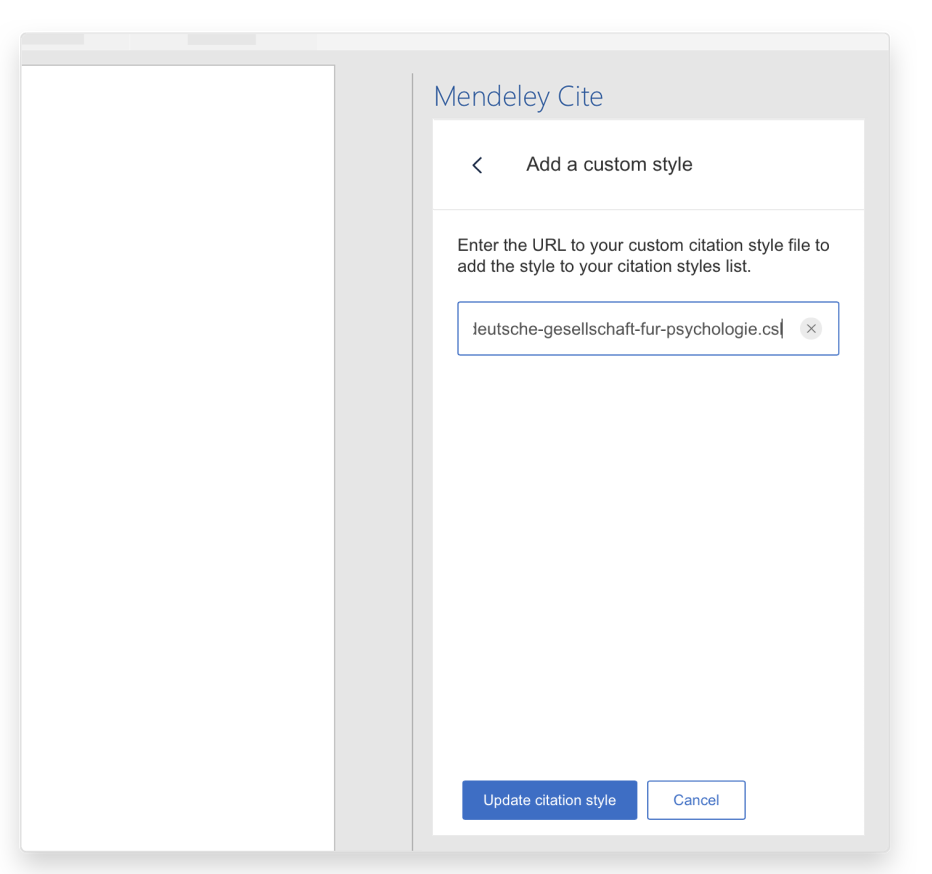
Changing citation style language
The citation language will change how styles are formatted in accordance with the standard of the selected language, such as date format and grammar.
To change the language in which your citation style will appear in, select the 'Change language' option in the 'Citation settings' tab. This will load a menu of different languages that Mendeley Cite supports. Click the language you wish to use and then select 'Update citation language' to apply the language to your chosen style. You will see the updated language in the 'Citation settings' tab.
Be aware that certain citation styles have a predefined language associated with them. For these citation styles you cannot change the language.